Get started
Setting up your domain
Steps for adding a sending domain to your account. When you set up your account for the first time, you need to set up your domain records in order to start sending email. We’ll be sending email on your behalf, so we need to verify that you own the domain you’re sending from. Don’t worry - we’ll make this process smooth and straightforward. Here’s how to set it up in just a few steps:Step 1: Navigate to the email settings page
Go to Settings -> Email and click Add Domain. Or click here to go directly to the page.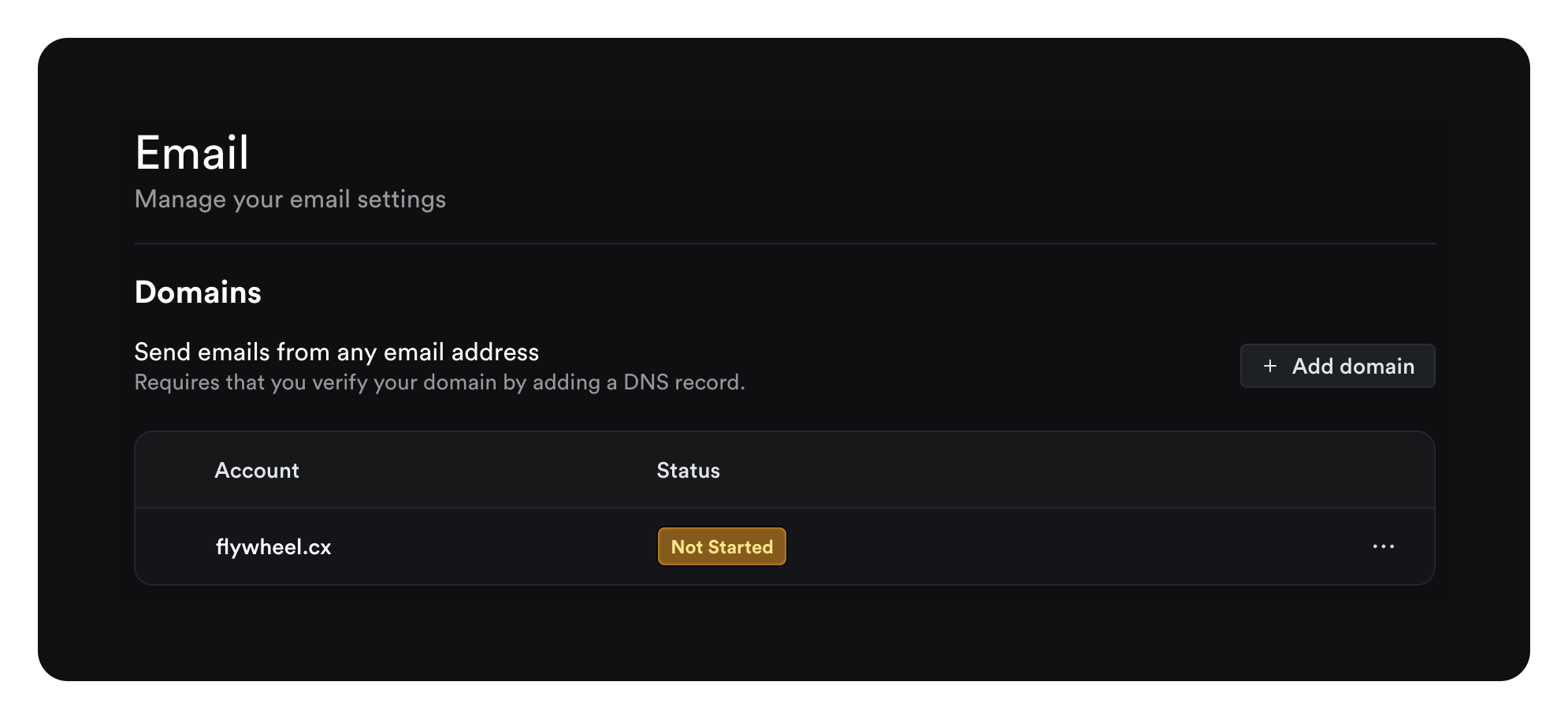
Step 2: Add your domain
Add your domain to the input field and click Add Domain.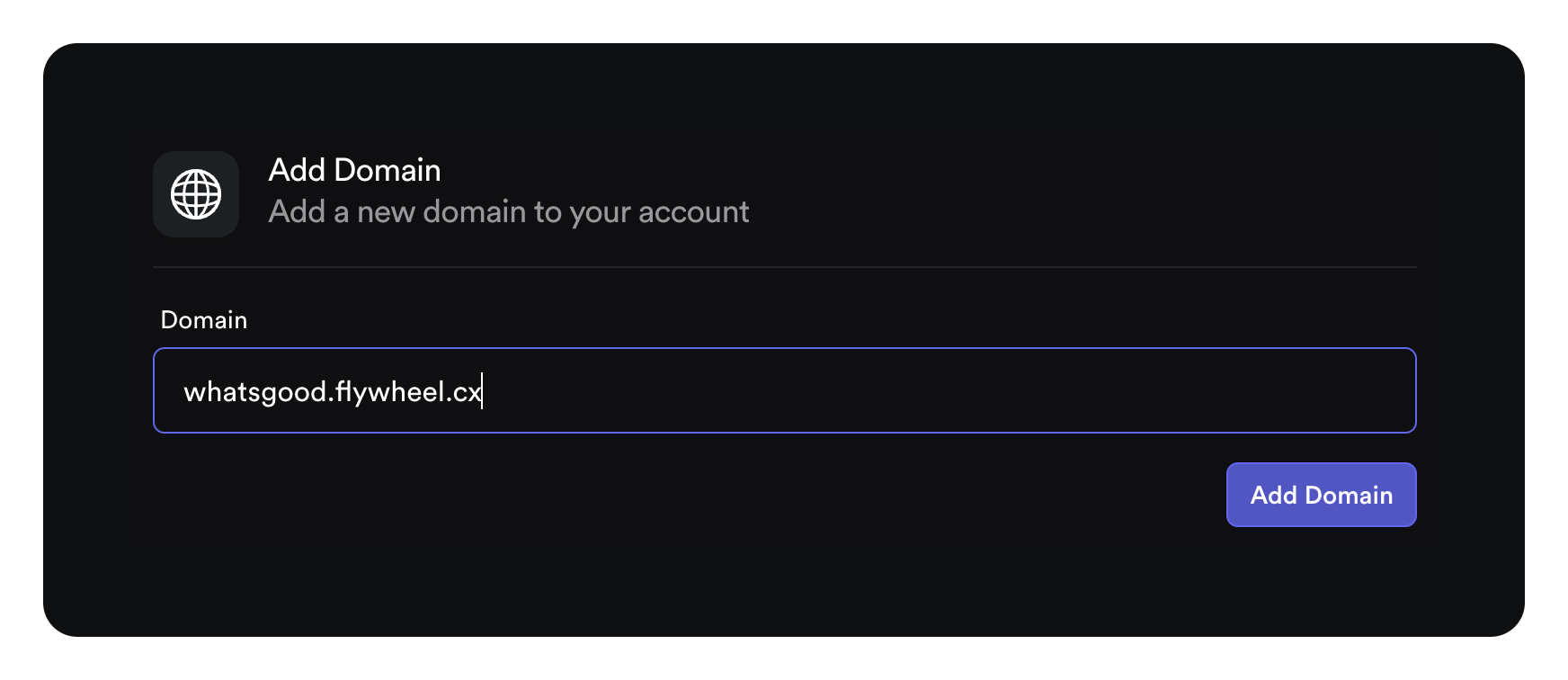
You can add either your primary domain (e.g.,
yourdomain.com) or a subdomain (e.g., mail.yourdomain.com). For marketing and automated emails, we
recommend using a subdomain like mail.yourdomain.com to maintain separate email reputation. For one-to-one communications, you may prefer using
your root domain.Step 3: Add your domain records
These are SPF, DKIM and MX records that need to be set up in your domain zone editor inside of your domain registrar like Namecheap, Google Domains, AWS, Godaddy or elsewhere. A clipboard icon will appear next to each record when you hover over it. You can use this to copy the records to your clipboard and easily paste them into your domain registrar. Copy and paste the records one by one into your registrar. You want to use the Type (indicated as TXT, CNAME and MX) in setting up your records, not the title of the record e.g. SPF, DKIM, MX. Once you have copied your records to your registrar, click the Start Verification button to verify they have been set up correctly.Domain Provider Specific Instructions
- Cloudflare
- GoDaddy
- Namecheap
- Route 53
- Squarespace
- Wix
DNS records can be added from the “DNS” page within a website.
- Click Add record to open the form
- Select a “Type” (TXT, MX or CNAME)
- Paste the “Name” and “Value” information
- Be sure to set the proxy to “DNS Only” for the CNAME records